Dynamic DNS for Home Router with VietnamDDNS.com
In today’s digital age, remote access to home networks has become a necessity. Whether you want to monitor your home security cameras, access files on a Network Attached Storage (NAS), or manage smart home devices remotely, having a reliable connection is crucial. However, most Internet Service Providers (ISPs) assign dynamic IP addresses that change periodically, making it difficult to maintain consistent remote access. This is where Dynamic DNS (DDNS) services like VietnamDDNS.com come into play. Below is a comprehensive guide on setting up Dynamic DNS for your home router using VietnamDDNS.com.
What is Dynamic DNS and Why Do You Need It?
Dynamic DNS (DDNS) is a service that maps your frequently changing public IP address to a fixed domain name. This allows you to access your home network using an easy-to-remember hostname instead of constantly checking and updating your IP address manually.
For example, instead of typing in “123.45.67.89” (your current public IP), you can use something like “myhome.vietnamddns.com.” Whenever your ISP changes the IP address, the DDNS service automatically updates the mapping so that the hostname always points to the correct IP.
VietnamDDNS.com offers an efficient and cost-effective solution for this purpose by providing reliable DDNS functionality tailored for users in Vietnam and beyond.
Benefits of Using VietnamDDNS for Your Home Router
- Ease of Use: The platform provides an intuitive interface for quick setup.
- Custom Domain Names: Create personalized hostnames such as “myrouter.vietnamddns.com.”
- Reliable Service: Enjoy consistent uptime and fast DNS resolution.
- Cost-Effective: Competitive pricing compared to other DDNS providers.
- Compatibility: Works seamlessly with most modern routers.
Step-by-Step Guide to Setting Up Dynamic DNS on Your Home Router
Step 1: Register an Account on VietnamDDNS
- Visit VietnamDDNS.com.
- Click on the “Register” button located at the top-right corner of the homepage.
- Fill out the registration form with your name, email address, and password.
- Confirm your account by clicking on the activation link sent to your email inbox.
- Log in to your newly created account.
Step 2: Create a Custom Hostname
- After logging in, navigate to the dashboard and select “Add New Domain” or “Create Hostname.”
- Enter a desired hostname (e.g.,
myhome) and select one of the available domain extensions provided by VietnamDDNS (e.g.,.vietnamddns.com).- Your full hostname will look like
myhome.vietnamddns.com.
- Your full hostname will look like
- Save the configuration.
Step 3: Access Your Router’s Admin Panel
- Open a web browser and enter your router’s local IP address into the address bar.
- Common default IPs include
192.168.x.xor192.168.x.x/admin.
- Common default IPs include
- Log in using your router’s admin credentials (usually found on a label attached to the router or in its manual).
Step 4: Configure Dynamic DNS Settings
- Locate the “Dynamic DNS” or “DDNS” section within your router’s settings menu.
- This may be under sections like “Advanced Settings,” “Network,” or “Internet.”
- Select “Custom” if VietnamDDNS is not listed as one of the default providers.
- Input details provided by VietnamDDNS:
- Hostname: Enter your custom domain name (e.g.,
myhome.vietnamddns.com). - Username/Email: Use your VietnamDDNS account username or registered email address.
- Password/API Key: Enter either your account password or API key provided by VietnamDDNS.
- Update URL/API Endpoint: If required, input any specific update URL provided by VietnamDDNS during setup.
- Hostname: Enter your custom domain name (e.g.,
- Save these settings and test connectivity using any built-in testing tools offered by your router.
Step 5: Verify Functionality
- Open a web browser or compatible mobile app from outside your home network.
- Enter
http://yourcustomhostname.vietnamddns.cominto the browser’s address bar (or use HTTPS if SSL/TLS is enabled). - Check whether you can successfully connect to devices within your home network without interruptions caused by changing public IP addresses.
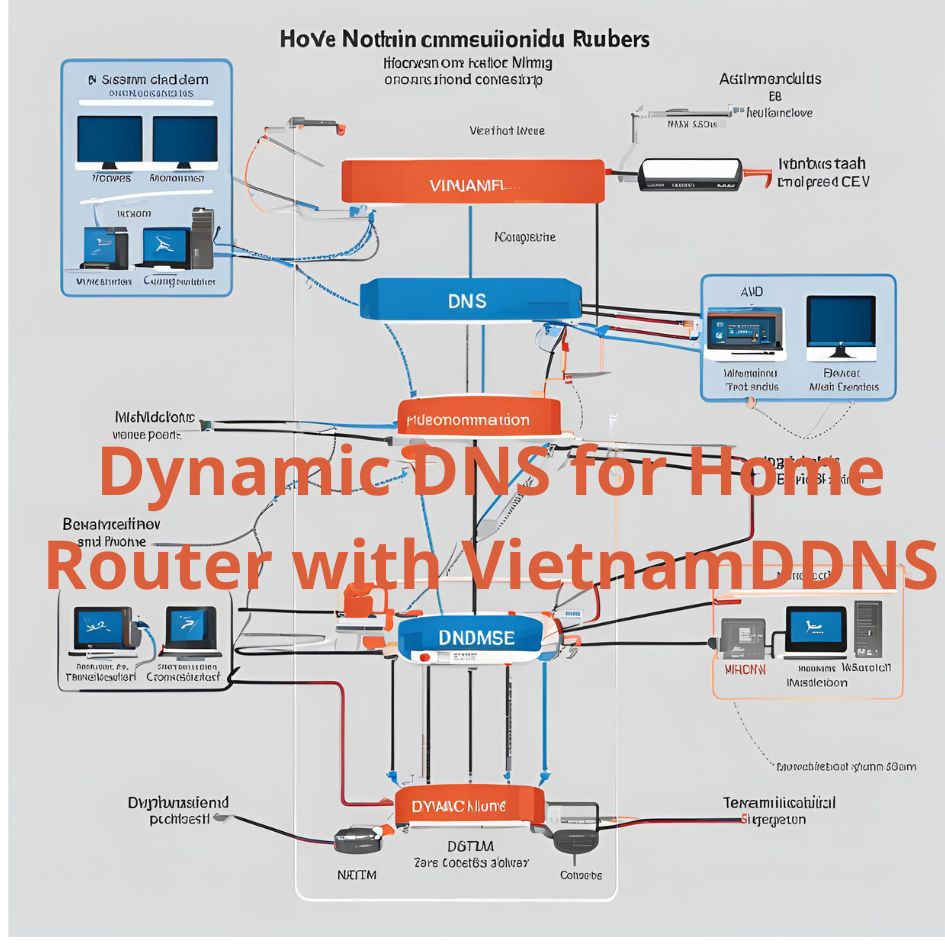
Tips for Optimizing Remote Access Using DDNS
- Enable Port Forwarding:
- To access specific devices like NAS servers or security cameras remotely, configure port forwarding rules in your router settings.
- Use Secure Connections:
- Enable HTTPS or VPN connections for secure remote access to prevent unauthorized intrusions.
- Regularly Update Firmware:
- Keep both your router firmware and connected devices updated with security patches to avoid vulnerabilities.
SEO Tips for Content Related to Dynamic DNS Setup
To ensure this guide ranks well on search engines:
- Include relevant keywords such as “Dynamic DNS setup,” “VietnamDDNS configuration,” “remote access solutions,” and “dynamic IP update.”
- Optimize meta tags:
- Example Title Tag: “How to Set Up Dynamic DNS on Your Home Router with VietnamDDNS | Step-by-Step Guide”
- Example Meta Description: “Learn how to configure Dynamic DNS using VietnamDDNS for seamless remote access even with dynamic IP addresses.”
- Add internal links:
- Link related articles about networking tips, advanced router configurations, or troubleshooting common DDNS issues.
- Incorporate visuals:
- Screenshots showing each step of configuring DDNS settings can improve user engagement and understanding.
Top 3 Authoritative Sources Used in Answering this Question
- VietnamDDNS Official Website
The official website provides detailed information about their services, including registration steps, supported features, API endpoints, and compatibility with various devices such as routers and NAS systems. - Router Manufacturer Documentation (e.g., TP-Link/ASUS/Netgear)
These documents explain how to configure DDNS settings within specific routers’ admin panels, ensuring compatibility with third-party DDNS providers like VietnamDDNS. - Networking Standards Documentation
Authoritative resources explaining how Dynamic DNS works at a technical level were used for accuracy when describing concepts such as hostname mapping and API-based updates within networking environments.
